Page Navigation
Support and Questions
Steps for SMART Systems integration
To initiate integration with SMART Systems in your district, please complete the following steps:
- Within your district’s SMART Systems, create “Express” as a vendor.
- Email your request for integration to [email protected] with the following information:
a. Express Vendor Code
b. School District Name
c. A Primary Phone Number for Your School District
d. Email Address (A school contact if there would be any issues)
e. Which Region you belong to:- Region 1 – Moorhead
- Region 2 – Duluth
- Region 3 – St. Cloud
- Region 4 – Marshall
- Region 5 – Mankato
After this information is received, we will provide your Region’s office with the vendor code, username, and password required for them to set your district up with Smart Systems Integration.
Please note: If you are in Regions 1-4, you will also need to update your vendor code.
The SMART Systems update, in late 2017, allows Express to create purchase requests within SMART to the specific vendors rather than the general MSC Express vendor.
For a smooth vouchering process, please update the vendor codes for the vendors (listed below) available through Express.
Instructions are below. For help with updating the vendor codes, reach out to your SMART Systems rep.
Here are instructions for updating a vendor, taken from the SMART Systems Users’ Manual
Changing a Vendor
If the vendor code is known…
- Go to Purchase Orders > Vendor Setup > Vendor.
- Enter the Vendor Code and click Find.
Click on the CPC/Express link field and enter the correct code from below. Click the Save button.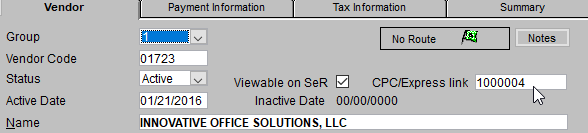
If the vendor code is NOT known…
- Purchase Orders > Vendor Setup > Vendor Summary
- The Vendor Summary screen appears.
- Click the Find button. All active vendors appear. To view inactive vendors, uncheck the “Only Active Data” box in the lower right hand corner.
- To display the vendor list in a different order, go to Edit > Sort…
- The Sort Entry screen appears.
- To display the list in numeric order by vendor code, select the term “Code” in the top expression.
- To display the list in alphabetical order by vendor name, select the term “Name” in the top expression.
- Click on the line containing the vendor you would like to change. The line becomes highlighted.
- Click the Detail button. The Vendor screen appears. The screen contains information about the vendor.
- Click on the CPC/Express link field and enter the correct code from below. Click the Save button.
This list shows the Express vendors and their corresponding new vendor code.
| Supplier Name | External ID |
|---|---|
| Barnes & Noble | 1000049 |
| Best Plumbing Specialties, Inc. | 1000020 |
| Blick Art Materials | 1000026 |
| Busch Systems | 1000027 |
| CDWG | 1000001 |
| Complete Book & Media | 1000032 |
| Demco Inc. | 1000047 |
| Discount School Supply | 1000048 |
| Facility Solutions Group (FSG) | 1000022 |
| Flinn Scientific | 1000044 |
| H&B Specialized Products, Inc. | 1000028 |
| Hillyard | 1000029 |
| Hubert | 1000041 |
| Innovative Office Solutions | 1000004 |
| Kaplan Early Learning Company | 1000042 |
| Lakeshore Learning | 1000005 |
| Mackin Educational Resources | 1000018 |
| Midwest Technology Products | 1000008 |
| Nasco Education | 1000010 |
| National Business Furniture | 1000019 |
| Partac Peat Corporation | 1000025 |
| Pitsco Education | 1000031 |
| Performance Office Papers | 1000051 |
| Really Good Stuff | 1000013 |
| School Health | 1000014 |
| School Specialty | 1000015 |
| The OrganWise Guys Inc. | 1000045 |
